First of all, I hate the forum technology. Started writing this and by now should know better. If web page refreshes while composing, you lose everything. @#$!
I had the white screen problem crop up. Was playing co-op with a buddy over Xbox Live. Several hours (and deaths) into Legendary, screen gradually starts washing out to the point where I can’t see any detail and it hurt to look at my TV. Nice programming.
Tried reverting to last save to resolve white screen. Did not fix.
Finally, we had to quit. Lost all progress in that chapter. Thanks @#$! 343.
Tried restarting game. Did not fix.
Rebooted Xbox. Did not fix.
Googled this problem. Found some forums. Noticed one poster discovered it is related to which profile you are using. Really?! Go figure. Ok, so if different people want different video settings... useful. But why do does the screen gradually get worse?
So, signed out of my profile. Signed into girlfriend’s profile. Started Halo CE Anniversary. Image is fine. Colors back to normal.
While at HCEA main menu, signed out of her profile. Signed into mine. Selected storage device (HDD). White screen immediately returned. Can’t see jack.
So… signed out of mine and back into girlfriends’. Memorized menu / command sequence to reset video settings to default.
Logged back into my profile. White screen returns, but used memorized sequence to reset to default and… IT FIXES THE WHITE SCREEN PROBLEM! Well, thanks to the users and not to 343 for figuring this out.
Here’s the sequence for those who may have encountered the white screen problem. Using the Xbox controller:
Start HCEA in a profile WITHOUT the white screen problem.
Once you get to the main menu of HCEA, press the Xbox button on the controller and sign out.
Sign into the profile with the white screen problem.
Once signed in, Xbox asks to select a storage device (HDD, Memory Unit, or Cloud). I chose HDD. This takes you to the HCEA main menu. If your screen is still all white / washed out so you cannot see menus, do the following carefully:
Press Start button (Settings).
Press the D-Pad down one (1) time; you should hear the sound indicating the menu selection changing to Video.
Press A (Accept).
Press Y (Defaults).
This resets all video to factory and you should now be able to see your screen again with normal colors. You have the option of adjusting brightness and contrast again but I did not this second time. I did it the first time and I don’t know if that is what got me into the white screen problem, but I will try without tweaking and see what happens.
My gear:
Late generation Xbox 360 (purchased Feb 2010 – Jasper chipset)
HDMI connection to Panasonic plasma
Good luck.