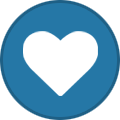So are you wondering how to upload images or Video to our wonderful Site's File share?
Just follow these easy to do Steps
Uploading to Site’ s Global Album
Step 1:
click File Share tab at the top of the screen, inbetween the “Shoutbox” and “Other” Tab then select “images” from the drop down menu (If uploading image)
Step 2:
At the top right hand side, click the orange “Upload” button
Step 3:
click select Album and select “343i Global Public Album”
Step 4:
Click “Browse” Button on the left and select the image you want to upload from wherever it is stored on Your Computer
Step 5:
Select the Orange “Upload” Button and wait for it too finish uploading
Step 6:
When finished uploading, click the “Review and Publish” button and add whatever information you see fit, such as an image description
Step 7:
Select “Finish and Publish” Button at bottom of box and your image has been successfully uploaded, if you would like to see it, click “Recently Uploaded” Button to see your image, which has now been uploaded
Uploading Media to 343i Global Album
Step 1:
click File Share tab at the top of the screen, inbetween the “Shoutbox” and “Other” Tab then select “Media” from the drop down menu (If adding Video)
Step 2:
Select Add Record Button on top right of box
Step 3:
Select a Category and add a title of what the media is, and any other info you want to add.
Step 4:
Add the URL of the Video (If uploading from the web) or click the box that says “URL” and slect “Single File Upload” And choose the file from your PC to upload.
Step 5:
Select Save, and your Media has been uploaded
---------------------------------------------------------------------------------------------------------------------------------
Maybe as time allows i will add Screenshots to help even more, If you guys would like that