Search the Community
Showing results for tags 'Please Wait'.
-
The Witcher III 'Please Wait' Glitch So those of you who've played The Witcher 3 on Xbox One have probably noticed a rather inconvenient glitch by now. The glitch itself happens when you go to boot up the game and the main menu says 'please wait' endlessly. If you've googled a fix, you'll probably know by now that to resolve the issue you're going to have to uninstall and reinstall the game, and maybe even clear the cache of your Xbone. I've actually found another fix that might work and is less time consuming, so feel free to try it first. So let's go over these two fixes really quick. First Fix: 1. Press center button, menu button, quit 2. Go into Settings, Power & Startup, and change Power mode to Energy Saving (this will make it to where your game isn't always running) 3. Hold your Xbone's power button until it turns completely off 4. Unplug your Xbone for AT LEAST 30 seconds. Feel free to keep it unplugged longer than that. 5. Plug Xbone back in, turn it on, and attempt to play The Witcher III. If you get stuck at 'Please Wait...' again, go to the next fix. Second Fix: 1. Go to your dashboard and press the menu (formerly known as 'start) button and select 'Quit' 2. After the game has exited, press the button again and select 'Manage game' 3. Choose to uninstall the game 4. Once uninstalled, simply reinstall it If you still encounter the glitch repeat steps 1-3 and then do this: 1. Press and hold the power button until it powers down completely. It will make a noise telling you that it has. 2. Unplug the power cable from the back of the console so that the power brick in not connected to the console. 3. Press the power button on the console three or four times. This will ensure that any remaining power in the battery is drained, clearing the cache on the console. 4. Plug the power cable back into the console. 5. Wait for the light on the power brick to change from white to orange. 6. Turn on the console using the power button. 7. Reinstall The Witcher III That will allow you to continue playing The Witcher 3, but it doesn't prevent the glitch from happening again. So let's talk prevention. When you are finished playing for the night (or whatever), do NOT turn the console off immediately. 1. Press the 'View' button 2. manually save by selecting 'Save Game' 3. Once it's finished saving, select 'Quite to Main Menu' 4. Once the game has got back to the main menu, go to your dashboard and press the 'Menu' button. 5. Select 'Quit' and allow the game to finish quitting. EDIT: Turns out this doesn't prevent it from happening every time, but limits how often it happens. If it keeps happening for you as well make sure your console is in 'Energy Saving' mode and then follow the first fix.
- 2 replies
-
- 5
-
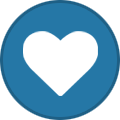
-
- Glitch
- Please Wait
-
(and 4 more)
Tagged with:

