Witcher 3 Please Wait Glitch Fix
-
Similar Content
-
The Witcher 3: Wild Hunt Delayed Until February 2015
By VinWarrior,
- The Witcher 3
- Delay
- (and 1 more)
- 1 reply
- 124 views
-
- 2 replies
- 118 views
-
- 1 reply
- 359 views
-
- 0 replies
- 1,871 views
-
- 3 replies
- 1,828 views
-





Recommended Posts
Join the conversation
You can post now and register later. If you have an account, sign in now to post with your account.